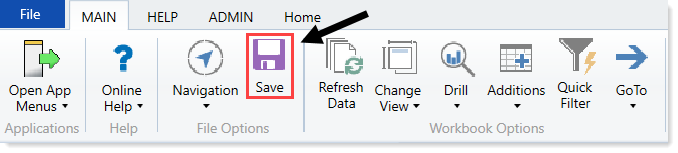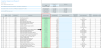Approving or declining projects
The final step of the review and approval process is for the designated final approver (usually someone in the Finance department) to approve or decline each project that reaches the final stage.
To do this, the final approver runs the Project Approval report, and sets the approval status to Approved, Declined, or Pending.
NOTE: If projects are approved on the Criteria tab of the Project Selection report, those projects are marked as Approved on this report.
To approve or declining projects:
-
In the Cap Plan Admin task pane, in the Capital Planning Reports section, click Project Approval, and double-click Project Approval.
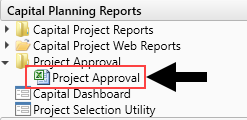
-
To refresh data, do one of the following:
-
In the Main ribbon tab, in the Workbook Options group, click Refresh Data.
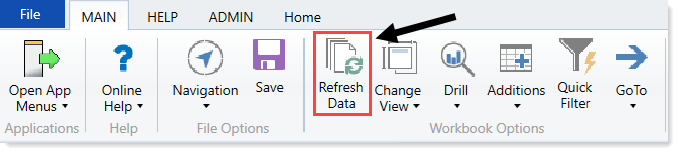
- Press F9.
-
-
Do one of the following:
Option Description Select one or more projects to include in the report - In the Refresh Variables dialog, click Choose Value for each of the items to filter by.
- In the Choose Value dialog, click the variables, and click OK.
- In the Refresh Variables dialog, click OK.
Include all the projects in the report In the Refresh Variables dialog, leave the fields blank, and click OK. -
For each project, in the Approval Status column, select one of the following: Approved, Declined, Pending, or Funding Source.
TIP: A project with Funding Source status is one in which money is budgeted for other projects. For more information, see Creating capital projects as funding sources for other projects.
Click image to view full size
- For each project, in the Approval Comments column, type additional comments, as needed.
-
After you finish making changes, in the Main ribbon tab, click Save.